Upgrade Your PC
What can make your pc perform faster? It depends really, depends what you’re using or how old is it.
Let’s start with old pc’s. Old pc’s meaning pc’s that are 3 years old and above. One thing that you can do best is UPGRADE you hardware. These are the few parts that you can upgrade:
- RAM (random access memory), this is the one that can make you open simultaneous programs/applications without experiencing computer hang/freeze or slow down. There are lots of kinds of memory. They can vary by capacity (how much bytes), DIMM slot (SDRAM, DDR, DDR2) and clock speed (Hz), remember to refer to your motherboard’s manual to learn what RAM is compatible. If you’re using more than one RAM, better to have them with the same clock speed to be able to utilize its real clock speed (if you pair different clock speed RAM’s then the lower clock speed will only be utilized by your computer and also it depends on your motherboard configuration).
- Hard Drive, you will need to upgrade this if you’re already running out of storage space on your computer, especially on your operating systems partition which causes computers to slow down because operating systems needs cache memory from your hard drive rather than relying mostly on you RAM. Hard drives also vary by capacity (GigaBytes) and connectors (IDE or SATA), again refer to your motherboard’s manual for compatibility.
- Optical drive, well this one doesn’t really give you performance gain or anything but if you’re still using cd-rom then you really need to upgrade to DVD-ROM drive since DVD’s are the most used optical disc nowadays. And if you’re considering DVD writer then you may consider what type if discs you want to burn from it. These vary by speed (nx), RW (re-writeable), DL (dual or double layer) and this one from my experience is mostly unnoticed, if DVD+R, DVD-R, or both.
- Processor, probably one of the costly part, in terms of price, if you really want to gain double or even triple the performance of your computer then you should consider upgrading this one. And also like any component of your computer, processors vary on speed (Hz), manufacturer (AMD or Intel) and slot (refer to your motherboard’s manual for compatibility).
- And for better gaming or application performance for your computer, your computer specifications should be better or a step higher than the recommended specification requirements by the programs or games.
But if your planning to replace most of them, then you should consider buying a new one already because computers nowadays upgrade faster and they end up becoming obsolete faster than you ever thought.
Then there’s the new pc’s. We’re talking about less than a year old computers which already got lots of applications, programs and games installed in it. Of course there’s a difference with a fresh formatted Operating System with the ones which already have several programs installed and uninstalled in it. So let’s go to some few steps to increase your computer’s performance.
- Increase the virtual memory of your computer. You can only do this of you have lots of free space on your hard drive. So first, right-click on My Computer then select Properties. Go to Advance tab, then on the Performance click Settings. Again go to Advance tab and on Virtual Memory click Change. Select the radio button Custom Size and enter the size that you want the virtual memory to have from your hard drive. You can also do this if you have other partition other than drive c. Cick OK to all the windows that has opened then restart your computer for the changes to take effect.
- Clear the temp folder. On this one, for me I use a program called CCLEANER to do the clearing because it also clears the history, cookies and other temporary files that is no longer used by your computer which uses up space and of course can slow down your computer. Just install the program or if you still don’t have it you can google it and just download, it’s free so no worries. Once installed just right-click on recycle bin and select Run Ccleaner and that’s it.
- Disk defragmentation, this one helps programs to run faster as it picks up fragmented files then rearrange it on your computer. Of course fragmented files do happen because it’s inevitable that we delete files or uninstall programs, so the space that they left becomes used again when rearranged.
- Update your anti virus then scan your computer. After updating, disconnect your computer from the network then run the virus scanner, so that if nothing is detected after scanning, you can be sure that your computer is free from virus.
Just make sure that you do steps 2 to 4 regularly at least once a week to make sure your computer performs smoothly and free from virus.

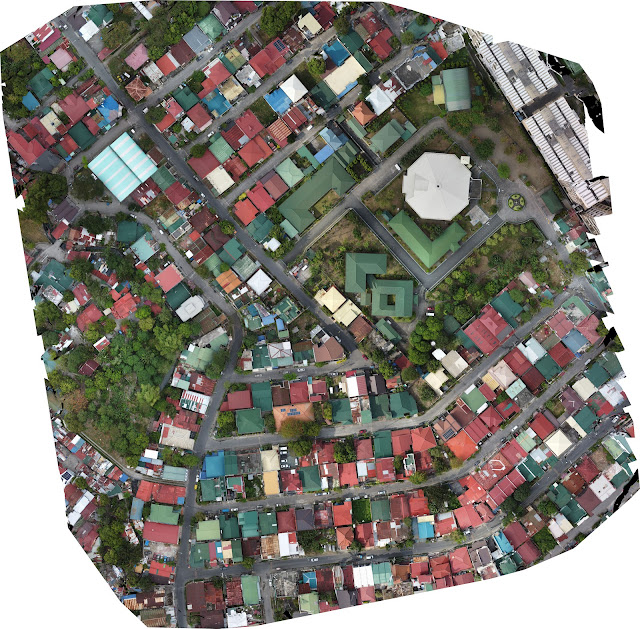
Comments
Post a Comment